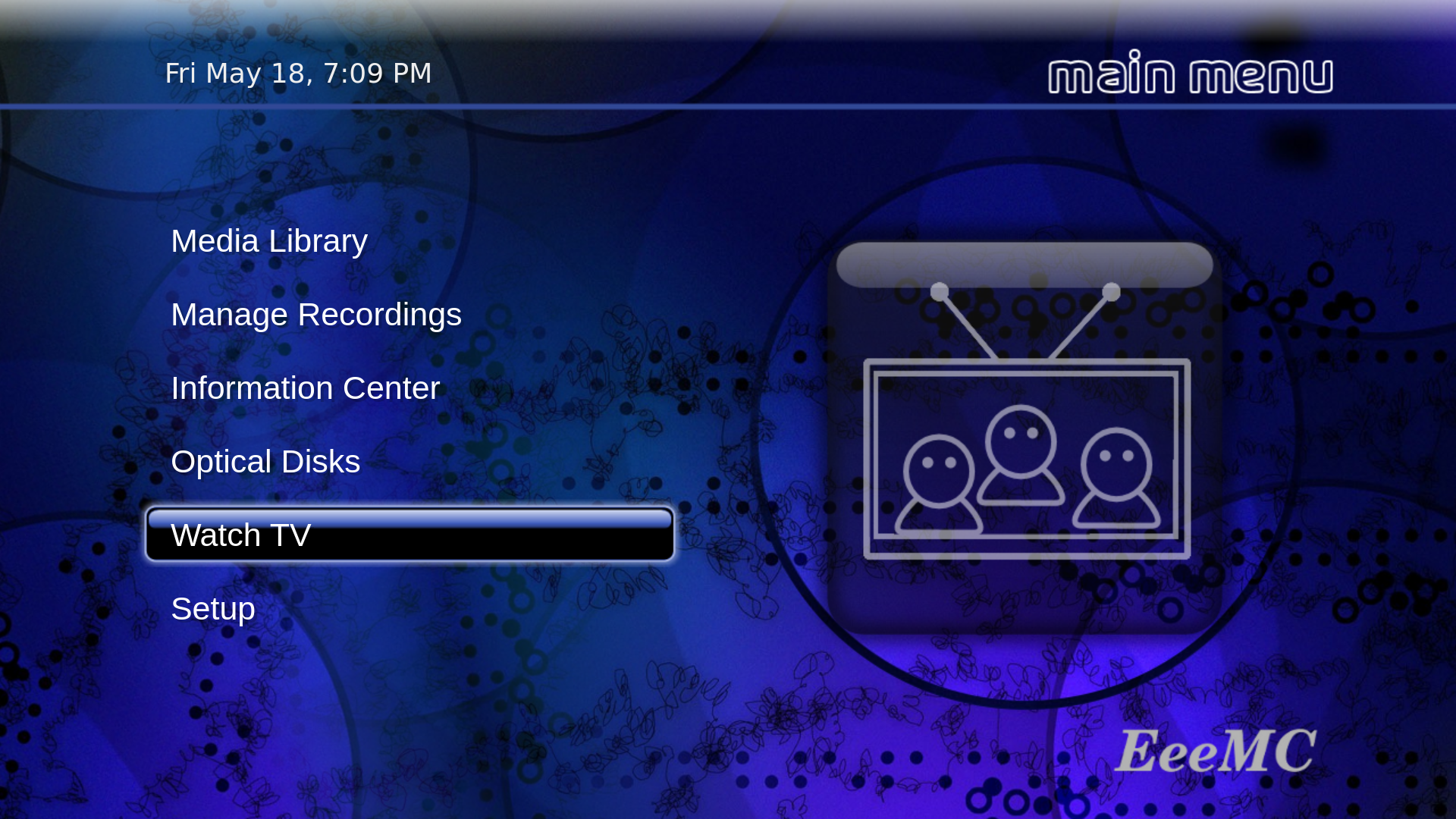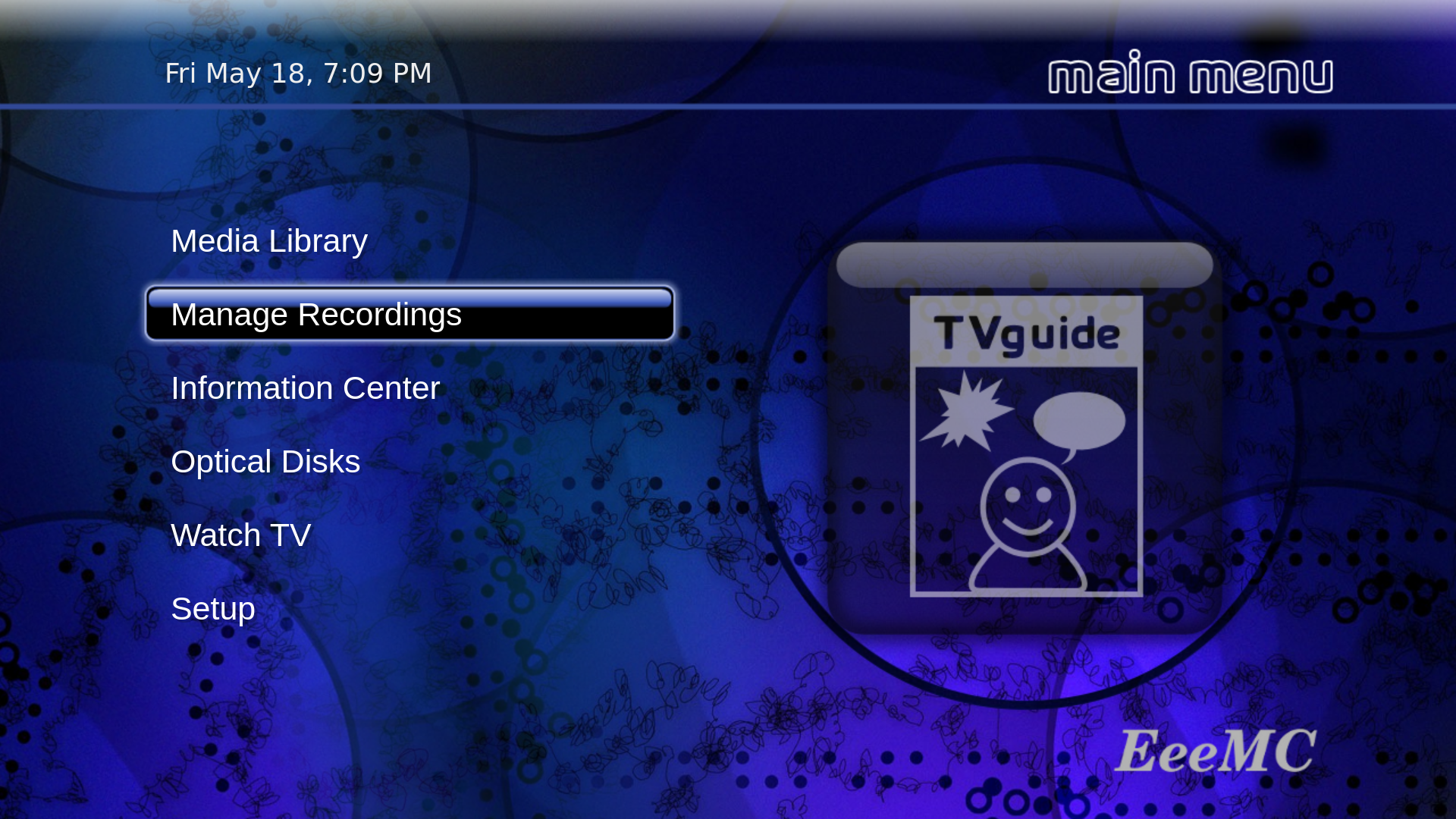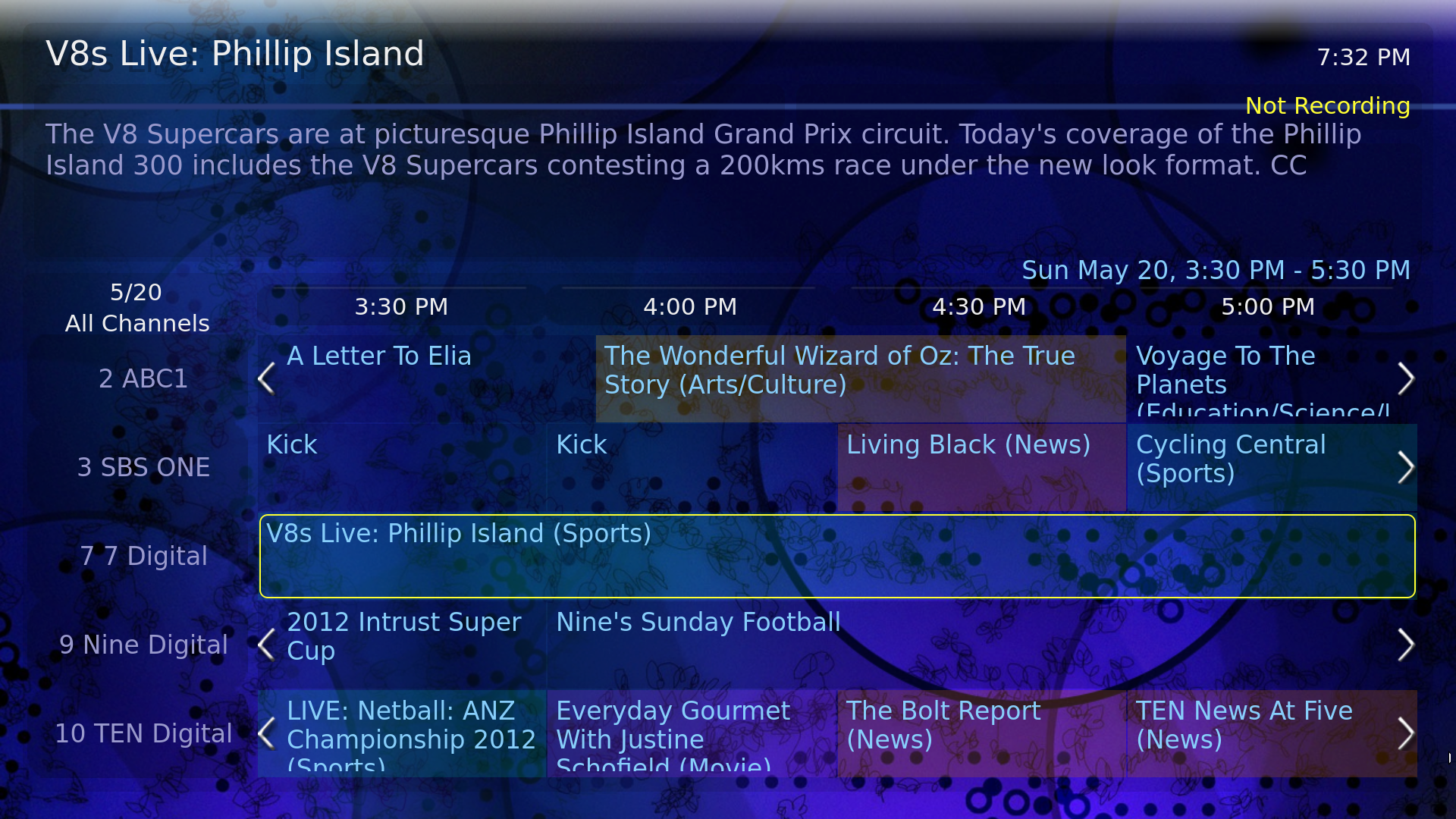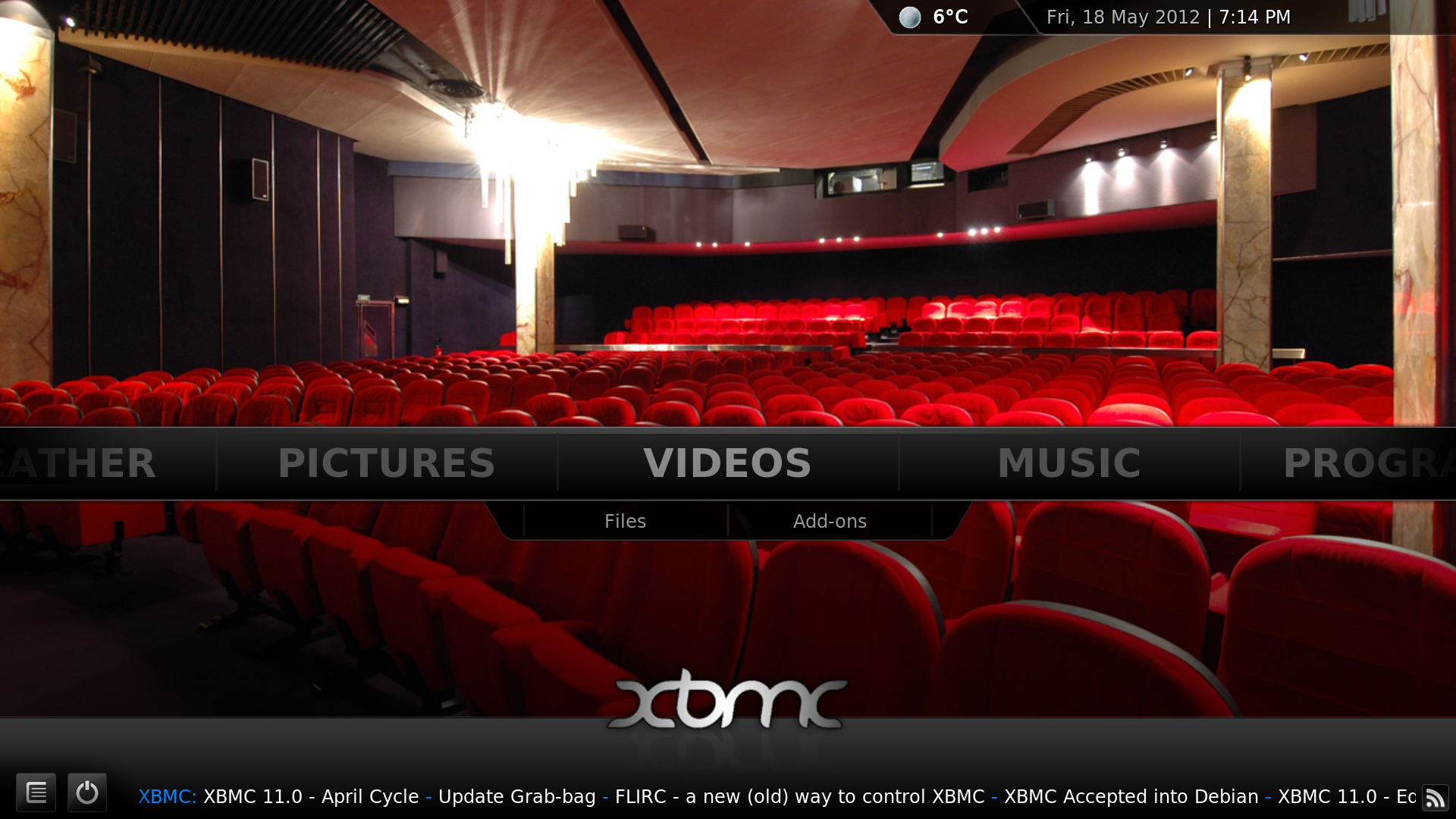What´s in version 13.10.25,
Includes MythTV .25.
Latest updates included for Ubuntu, MythTV and XBMC.
Includes RadioTime plugin for XBMC.
Includes a PulseAudio 15 band Graphic Equaliser.
With
the Graphic Equalizer access Dash home > PulseAudio Equalizer to
setup different sound configurations. See the Audio section, in regard
to the process.
Mythbuntu installer incorporated.
Incorporated script so that MythBackend starts even though computer is not connected to the Network. Particularly suitable for combined MythFrontend, MythBackend system.
Includes a sensational new theme, EeeMC-wide Blue Abstract Glass.
Installation instructions and Screen Prints included.
Installation,
Am
now compiling own .iso which allows setting up MythTV Frontend and
Backend roles, as required. Also using own selected Name, Computer
Name, User name and so on.
Using Computer Name, computer, and
User name, user, will result in a fully set up system, tuned for
Brisbane, Queensland. Name used is, Computer User, but this is not
critical. Still need to run the commands shown.
However, the extra setting up, using own details, is not very extensive, as all of the necessary commands are retained.
Will need user name, ubuntu, to start, no password required.
I had trouble installing till I disconnected the internet, very strange, and it has only just started happening.
May
need to disconnect Internet, for installation to work.
Suggest do not load third party software during installation. Third party software already loaded. If reloaded during installation installs NVIDIA software which may or may not be required. Suggest trying installation without, to start.
Suggest do not upgrade MythTV .25, later versions do not seem to work well with Ubuntu 13.10 at the moment. If using Synaptic can lock selected programs against updating. If updating XBMC and want to retain previous skin, see commands below.
After installation probably good to turn off computer and power, to clear RAM, then restart.
Any
problems with Remote may need accessing Dash home > Mythbuntu
Control Centre > Infrared. If correct Remote shown, access another
Remote, Apply, then enter correct Remote, Apply. Will then need to
setup .lircrc again.
After installation, access terminal and run the following command.
user@computer:~$ mythtv-setup.real
The procedures shown in next box, may need to be followed.
Because this is a Beta, until MythTV set up will get a few error messages, just ignore.
To start off, access terminal and run following commands, keeping record of DBPassword,
[sudo] password for user:
root@computer:~# gedit /etc/mythtv/config.xml
root@computer:~# sudo dpkg-reconfigure mythtv-database
root@computer:~# sudo dpkg-reconfigure mythtv-common
root@computer:~#
To start off, access terminal and run following commands, keeping record of DBPassword,
Screenshot-0.png Need to enter Security Code, 0000, see Screenshot-1.png. Command above or access MythTV Backend Setup through Dash home.
Screenshots.png In the other screenshots, necessary changes, have been highlighted.
Screenshot-19.png to Screenshot-19d.png Access Dash home > Startup Applications. Tick MythWelcome and untick MythTV Frontend unless required. Reboot system and then press Esc and then Yes, Exit now. A blank background will appear. Press i and then untick Automatically Start mythfrontend unless required. Press Finish and the MythWelcome screen will appear.
Screenshot-30.png Add entry, as shown. Copy of .lircrc attached, dot not entered on example, as it would then become a hidden file. The .lircrc.old should show this required entry.
Mythfrontend, access terminal and run the following command.
user@computer:~$ mythfrontend.real
Audio,
See Audio Screenshots for base setting. If Audio has wrong settings will affect TV play back.
It may be necessary to hit the scan button to recognize the sound card.
No Sound, or can't access Sound Preferences,
rm: cannot remove ‘/home/user/.pulse/presets’: Is a directory
user@Computer:~$ sudo -i
[sudo] password for user:
root@Computer:~# reboot
A restart of the computer is then required, also renewing settings in the PulseAudio Equalizer.
Playback,
See Playback screenshots for base setup, particularly if using a P4 computer with an AGP video card.
XBMC,
Run these commands before upgrade if want to retain previous skin.
user@computer:~$ sudo -i
[sudo] password for user:
root@computer:~# cp -r /usr/share/xbmc/addons/skin.confluence ./
root@computer:~#
Run these commands after upgrade if want to retain previous skin.
user@computer:~$ sudo -i
[sudo] password for user:
root@computer:~# rm -r /usr/share/xbmc/addons/skin.confluence
root@computer:~# mv ./skin.confluence /usr/share/xbmc/addons
root@computer:~#
i386, 1.42 GB, uploaded 26/05/2013,
http://www.mediafire.com/download/0yx2c9cy40jxjdx/EeeMC-13.10.25-i386.iso
amd64, 1.42 GB, uploaded ,