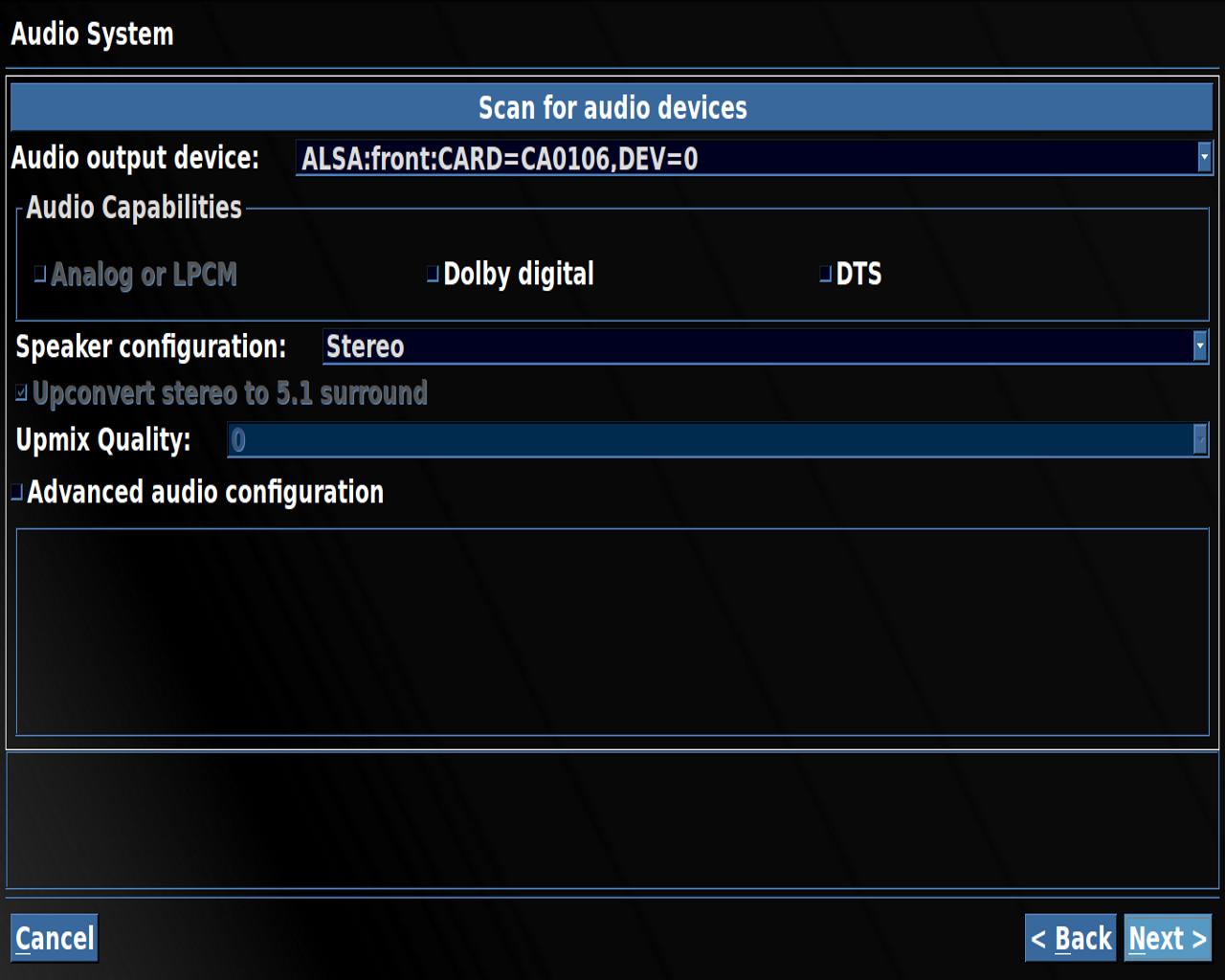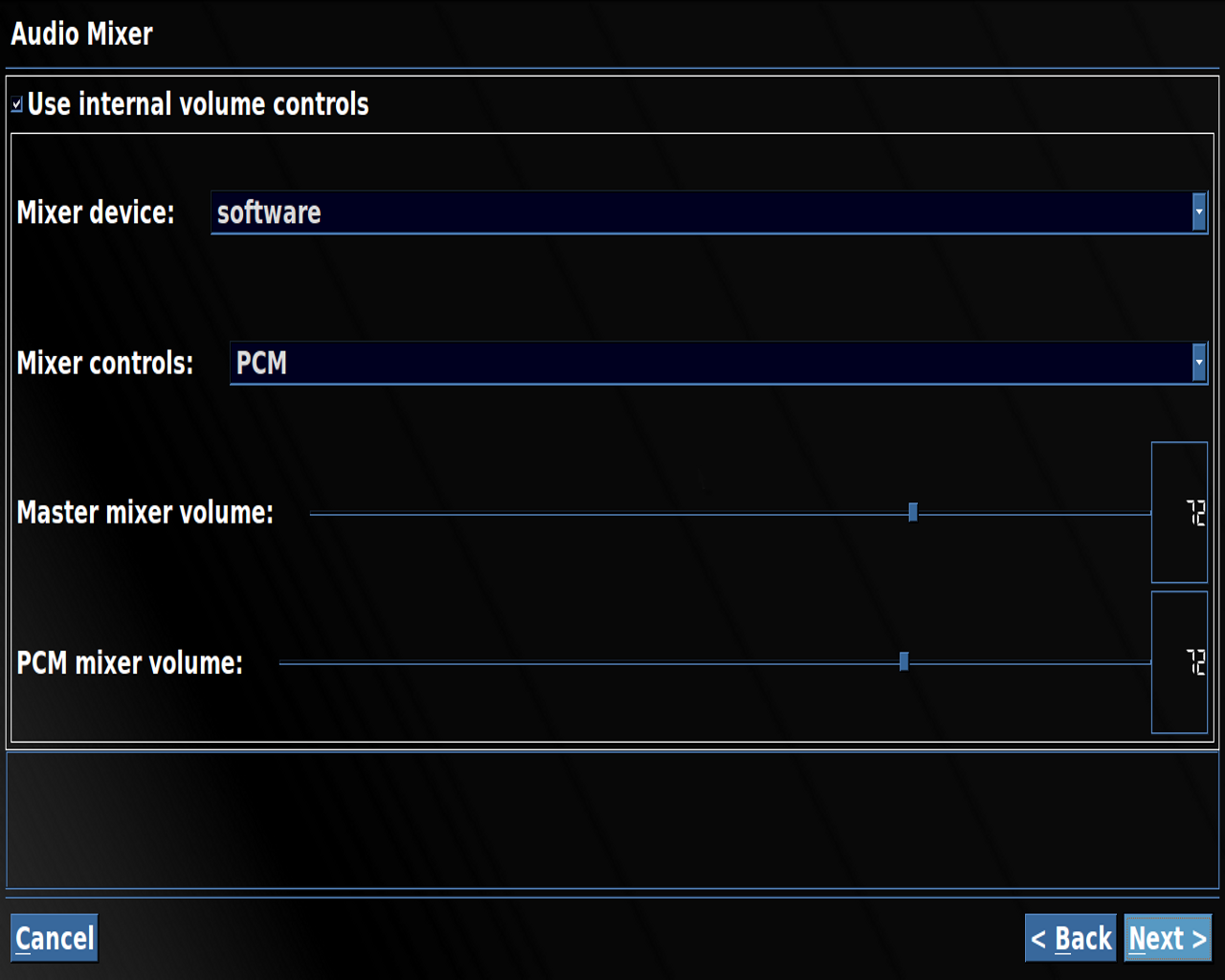To check on the version of Alsa installed type,
cat /proc/asound/version
Maintenance procedures if any sound problems,
Your user needs to be added to the sound group.
sudo usermod -a -G audio user
To set the required sound levels, enter the sound mixer.
sudo alsamixer
Use the up and down keys and set the volumes to the level that is required. Press the right key and press M on any that need to be un-muted.
Press ESC to quit out of the mixer.
To make alsa save the volumes run.
sudo alsactl store 0
No Sound, or can't access Sound Preferences,
|
user@computer:~$
rm -r /home/user/.pulse |
Otherwise access Home > View > Show Hidden Files and delete the .pulse folder.
A restart of the computer is then required, also renewing settings in the PulseAudio Equalizer.
Graphic Equaliser
Access terminal and enter gr-eq2_i386 or gr-eq2_x86-64 as user, and then save settings to the Music folder. I also do it as root, as well.
With 10.10.24.01 access Applications > Sound & Video > PulseAudio Equalizer to setup different sound configurations. The previously used Equalizer stopped working with Ubuntu 10.10.
When the Equalizer Settings are changed the System Volume defaults to maximum, something to be aware of and readjust.
If you change your Sound Settings frequently the following will fix the volume issue.
Using a terminal enter the following commands.
sudo add-apt-repository ppa:nilarimogard/webupd8
sudo apt-get update
Then go into System > Administration > Synaptic Package Manager and update the Pulse Audio Equalizer. In this process the Pulse Audio Equalizer preamp is lost, but I do not think it is really necessary.
Setting up default Sound Card
1. Find out the default sound card. Do this by starting up alsamixer. The card that shows upon opening is your default sound card for Alsa.
sudo alsamixer
2. Next list the names of the sound cards. It should show two cards, and their "index". The one with index 0 is the default one.
cat /proc/asound/modules
3. Take note of the name of the card not wanted as default, for example "snd_hda_intel". Open up the Alsa base configuration file.
sudo gedit /etc/modprobe.d/alsa-base.conf
4. Look for the line "# Prevent abnormal drivers from grabbing index 0″, then above it put the following…
options snd_hda_intel index=1
5. In the above line set the current default card (the one not wanted as the default) to an index of 1. This will force the other card to become index 0 and hence the default.
6. Reboot, and all should be fixed. To check run "sudo alsamixer" and see which card comes up.
sudo alsamixer
MythTV
Access Utilities/Setup > Setup > General > Audio System > Audio Mixer to make changes.